Patreon Logviewer
Hosting the patreon logviewer on the cloud or on your own computer.
The Modmail team is no longer supporting or encouraging the self-hosting of the Patreon logviewer. This guide is saved for archive reasons only. This guide does not have any use to nearly any users. If you want to self-host the normal logviewer, this is supported. Please see the Logviewer Hosting Guide.
Archived Patreon Logviewer Guide
This logviewer hosting tutorial is written assuming you have already set up your bot and are running Ubuntu 20.04-22.04.
Setting up OAuth2
To set up OAuth2, you need to set a few settings in your Discord Developer Portal. First, head to the Discord Developer Portal and select your modmail bot application. Then go to "OAuth2" and "General"
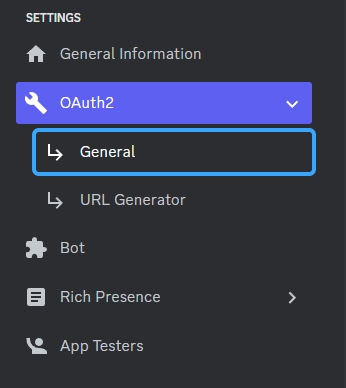
First, copy the Client ID and Client Secret. You will need these later when filling in the .env. Then, set a redirect URL to https://yourlogviewer.com/callback, with the url being changed to the url of your logviewer. Finally, click save.
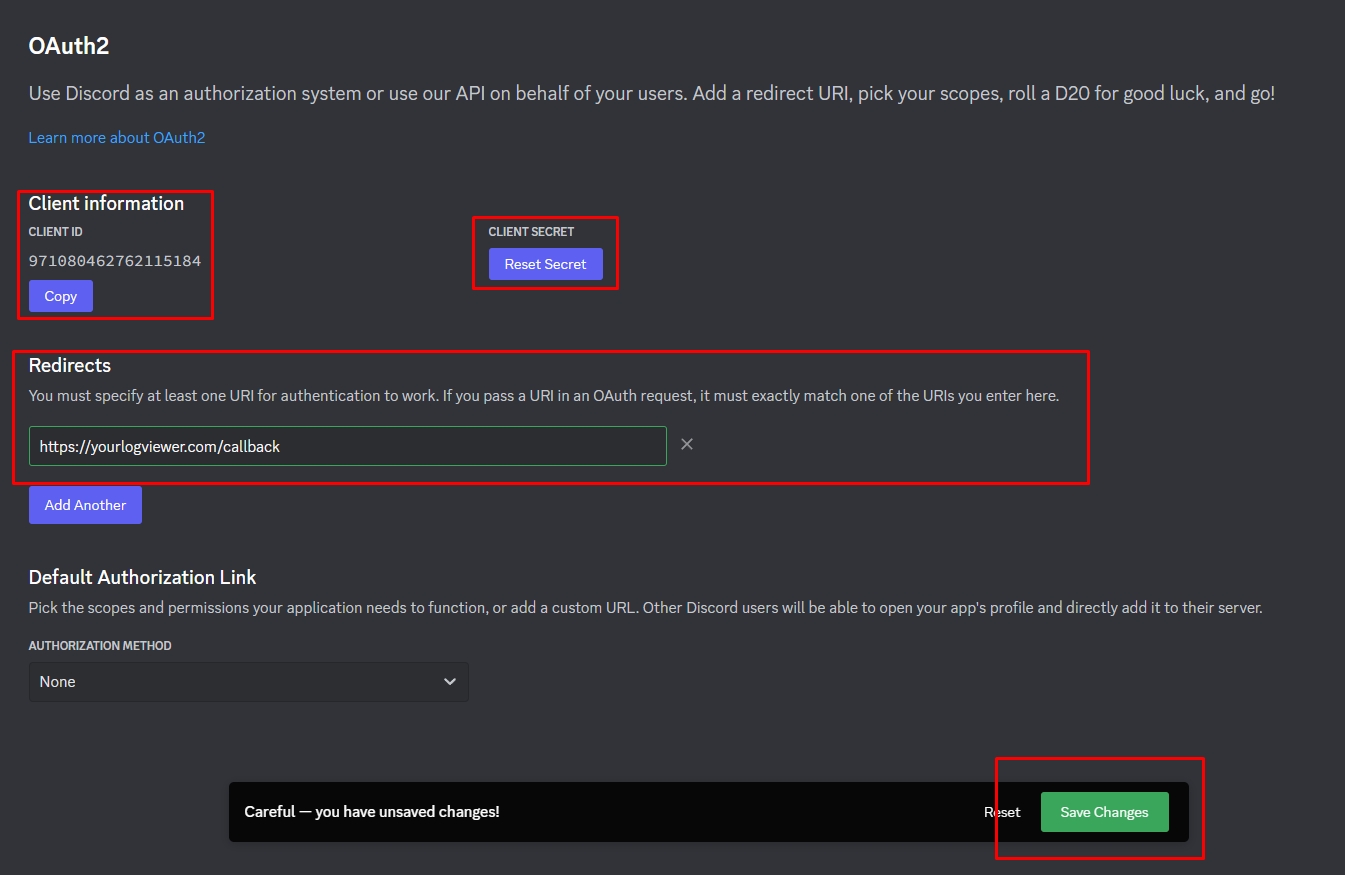
Downloading the files
You must have git installed on your system. If you do not, run
sudo apt install gitto install it.
Due to the logviewer premium repo being private, you will first need to set up a personal access token to clone the repo. To do this, follow the steps below.
Open github in your browser
When logged in, click your name in the top right and go to 'settings'
On the left, click 'Developer settings'
On the left, click 'Personal access tokens' and then 'Tokens (classic)'
Click 'Generate new token'
Give the token a name and select the 'repo' scope
Copy the token and save it somewhere safe
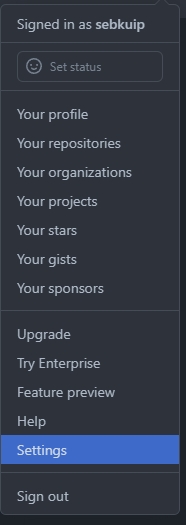
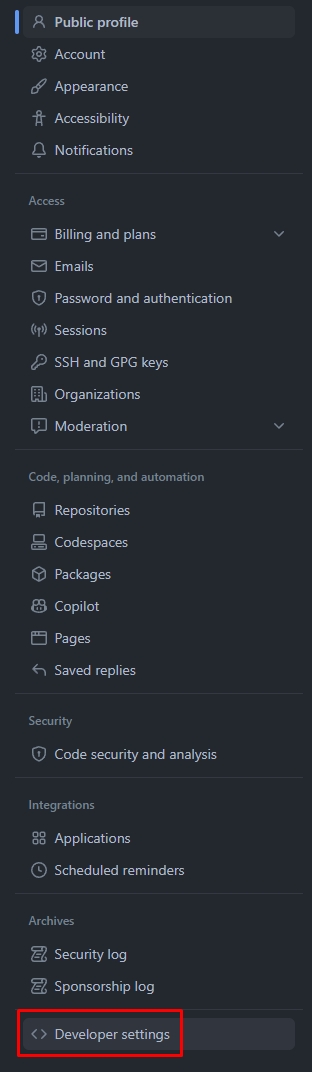
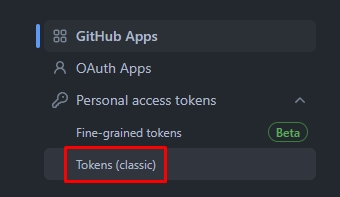
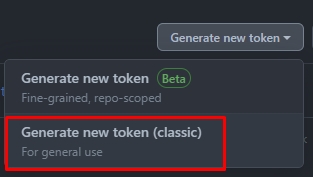
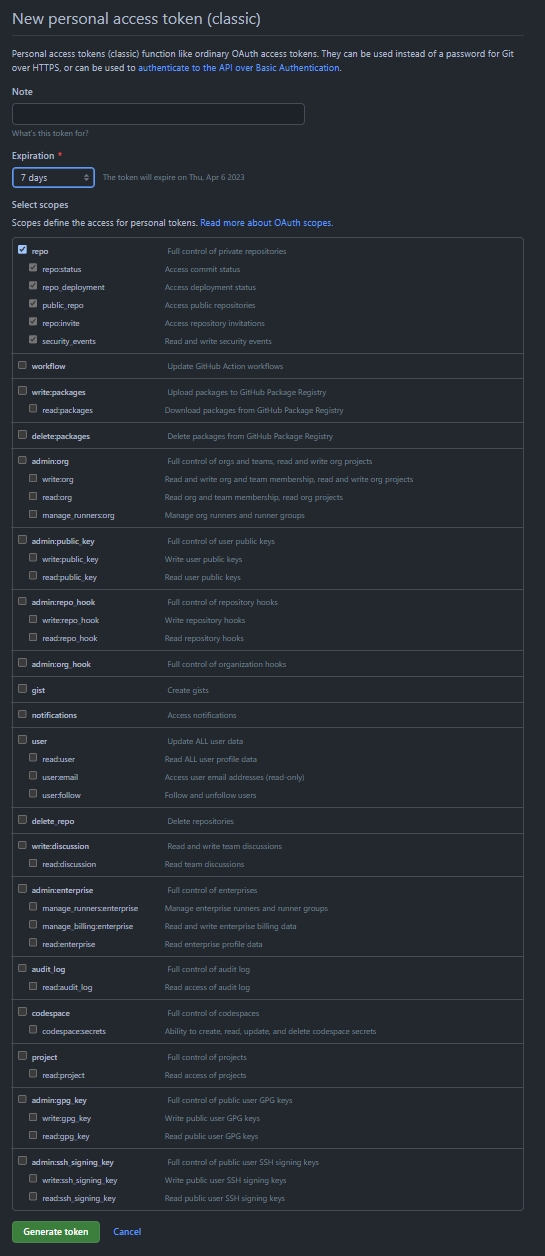
You can download the logviewer files by running the following command:
git clone https://github.com/modmail-dev/logviewer-premium logviewerYou will be prompted for your username and password. Enter your github username and the personal access token you just created.
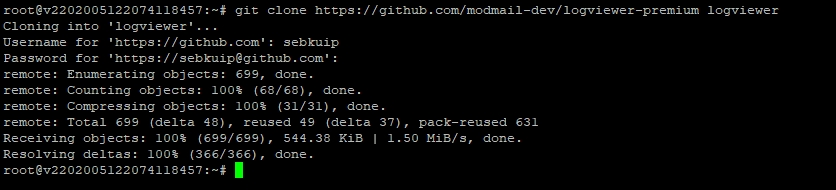
Once done, you can use `cd logviewer` to enter the directory.
Installing the dependencies
First, install pipenv by running the following command:
Pipenv must be installed. Since this is also used for the bot, you can skip this step if you have already installed it.
python -m pip install pipenvInstalling the dependencies is done by running the following command:
pipenv install
Configuring the .env
To configure the .env file, you can use the following command:
nano .env.exampleThis will open the example .env file in nano. You can then edit the file with your info. Besides the normal logviewer config, you will also need to add your bot's token and the client ID and secret you copied earlier.
You will need to enter the same mongo URI as your bot uses. The rest of the configs can be left to the default values, unless you have a specific reason to change them.
Then save the file and exit nano by pressing ctrl + x, then y, change the name from .env.example to .env and then enter.
Running the logviewer
Now you can start the logviewer with the following command
sudo pipenv run logviewerWhitelisting users
To allow people to view the logviewer, you will have to whitelist them. To do this, you can use the following command in discord where your modmail bot is: ?oauth whitelist roleID or ?oauth whitelist userID.
(Optional) Keep logviewer running in the background with pm2
Pm2 can keep your logviewer automatically online in the background even if you close your terminal. To install pm2, run the following command:
sudo apt install npm -y && sudo npm i pm2 -gOnce installed, you can start the logviewer with pm2 by running the following command:
sudo pm2 start logviewer.sh --name "logviewer" && sudo pm2 saveMore info on how to use pm2 can be found on pm2's website.
Last updated
Was this helpful?